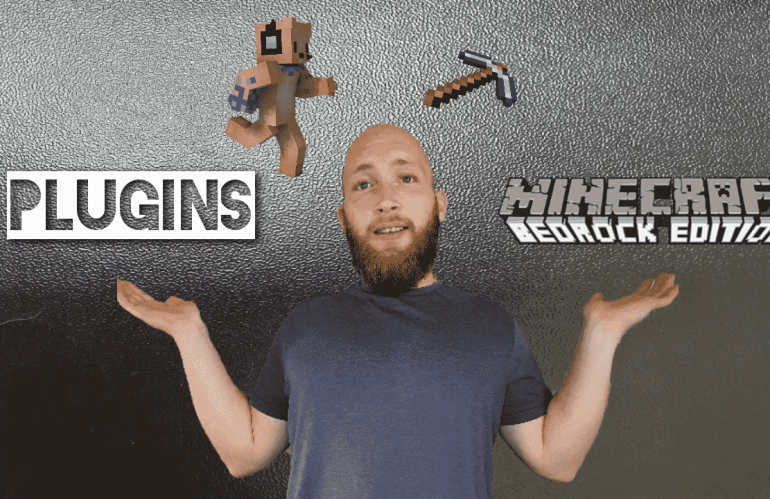Thats right, plugins for Bedrock servers. A simple and effective way of adding plugins to Bedrock servers with only a Bedrock account.
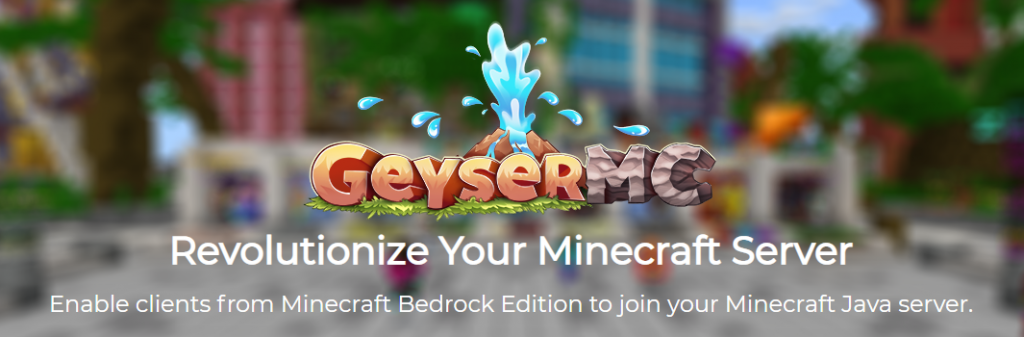
Introduction to Using Plugins for Bedrock Servers
So let me start first by explaining the process so your comfortable with the way it will all work. We will also list below anything you require to do this before you get started.
Firstly when I say a Bedrock server this is only partly true. The way we will be doing this is by creating a Java Edition server, using 2 plugins to make it completely usable with a Bedrock clients and then using the server as a Bedrock server.
You don’t need a Java account for this this and in my video thats coming out shortly you will see that i never once use a Java account for this. To get to see the video as soon as it comes out make sure to head over to my YouTube Channel and sub to keep up to date with my latest videos. And shortly afterword you can find it in the tutorial section of this site.
To get started we will be using EssentialsX on our server and going through some commands in Bedrock you can use to for your server. This is because it is one of the best plugins for server management. It also has tp home, set home, currency and so much more. And after much testing they almost all work on Bedrock clients also. Not only this it is also very compatible with most Minecraft Minigame Plugins.
We have tested this one 1.17 the current latest version.
Requirements For Bedrock Plugins
- A Minecraft server you can switch to Java edition (preferably Spigot or Paper)
- A Bedrock Edition Account (Windows 10)
Plugins Needed
Creating a Cross Platform Server for Both Java and Bedrock
First things first we need to make this server allow you to join on and play as a Bedrock player. If you have never done this before we suggest reading this article or watching the video below.
It is a simple process of adding the plugins to server and changing some important configuration (about 4 words) which will then allow you to connect with Bedrock edition, not needing a Java edition at all.
Adding the Plugins for Bedrock
Now that you have installed the plugins correctly and your server is able to connect with Bedrock and Java clients you will notice your able to do commands just like a Java Player can once “op’ed”.
To do this at this point simply head back to your Multicraft dashboard (or wherever your hosting your server) and type into the console, op followed by your user name. For example op Jdog131 to op a player called Jdog131.
Now your able to use any command that a Java player can with plugins. Awesome right?
So now its time to turn your server off for the final part of this tutorial.
Once turned off, download the Essentialsx plugin and also the Vault. For those of you not familiar with Java plugins, Essentialsx has over 130 custom commands ranging from TPA, setting your home base, creating a kitty cannon, using currency, paying players, selling to server and much more. Vault is an economy hook to use along with essentials to make sure the currency side it running smoothly.
Step by Step Guide of Installing the Plugins
1. Start of by turning your server OFF before uploading any files.
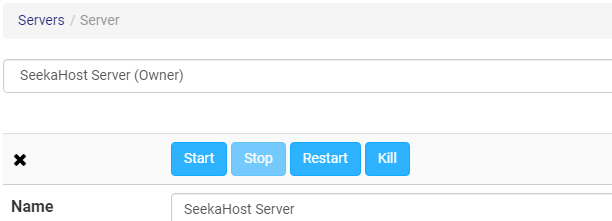
2. Download the EssentialsX and Vault Plugin. Keep them somewhere you can easily access them like a plugins folder or wherever you will remember.
3. Now make sure your server jar is either Java spigot or paper 1.17 or the current updated version. On a side note make sure that the version of geyser and floodgate are also compatible with the jar version you are using. Meaning that if the latest version is 1.18 when you read this, then find the 1.18 version of geyser and floodgate.
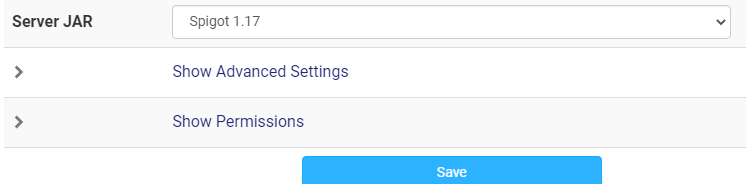
You can check this on the main GeyserMC website.
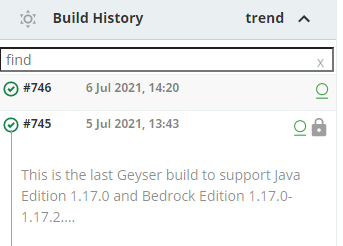
4. We recommend deleting old server files if you are changing from a Bedrock server. Make a back up of your worlds that you want to keep and go to Files > FTP file access > Login. Once logged in select the All button and then Delete.
If your are using another Java version we also suggest deleting the files to start fresh with the newest version jar, it will load up all the files you need once you start the server with the jar you have chosen.
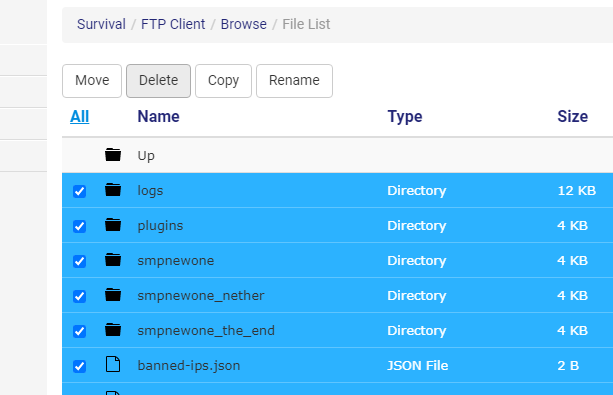
5. Now Start your server and once started, fully Stop it again. This will bring up all the files you need to upload your plugins.
6. Last step to getting your plugins uploaded to your server. To do this go to Files > FTP File Access > Login
From here you will see a directory called Plugins.
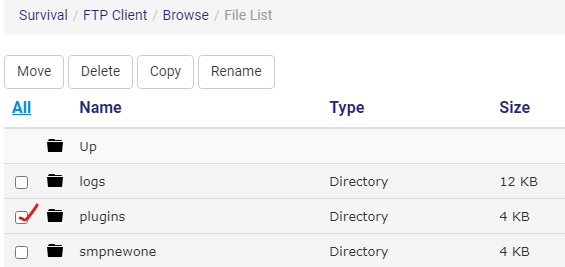
7. Once on that directory select upload on the left hand side and find use this to upload the plugins. We recommend doing them one by one but you can also select multiple.
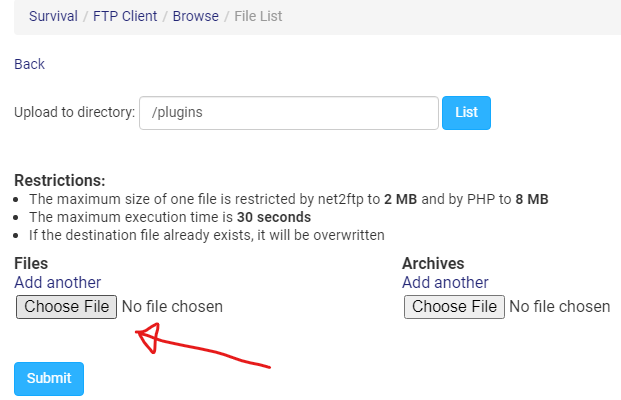
8. Once you submit the plugins and they have been uploaded, you can start your server back up and your ready to go!
How Do Plugins Work With Bedrock
So now that we have configured the server and we have our plugins on our Bedrock server. Or technically our Java server used for Bedrock clients, your able to start playing around with some plugins on Bedrock edition.
The beauty of this, is that its actually been do able for some time as geyser and floodgate have been used quite successfully for a while. I’m actually surprised this hasn’t been mentioned yet as me and my friend used to build server with him on bedrock and me on java both using commands for plugins.
I haven’t tested all the plugins yet but i’ve tested this with 1.16.5 minigame plugins, economy plugins and many more and almost all worked on bedrock clients.
Basically the whole premise of this working is that you are using a Java server disguised as a Bedrock server. There for allowing bedrock players, once op’ed to do all the commands that Java players can.
Not only this but because you have total control from the server console and files for config you simply don’t need a Java account at all to achieve this. I have a video coming out shortly and you will see i complete the entire process of uploading these plugins and then using them with a Bedrock account.
You can use this server exactly like a Java server but have you and your friends on bedrock connect any have all the options that java has. Some awesome plugins examples are
- Land Claiming plugins
- Pets plugins
- Word editor plugins
- Permissions plugins
- Anti cheat plugins
- Shop plugins
Main Commands You Will Need With EssentialsX.
- /sethome To set your home location.
- /home Travel to your home location.
- /tpa (playername) Request to tp to another player.
- /pay (playername) (amount) Pay an amount to a player.
- /sell hand Sell the item in your hand.
- /setworth (amount) Whilst holding an item you can set its worth for selling to the server.
- /gmc, gms, gmsp, gma Shortened commands for /gamemode creative/survival/spectator/adventure.
- /setwarp (warpname) Set a warp location for players to teleport too.
- /warps Show list of warps
- /warp (warpname) To teleport to a warm location.
How to Choose what Commands Players Can Use
This is with a permission plugin. It will enable you to add groups and then give groups of players the ability to use some commands like /tpa, /tpa accept and so on.
I recommend Luckperms as it works well with essentialsx and most other minigame plugins. The video below will show you how to install and use Luckperms on your server. It was filmed in Java but your able to do exactly the same i bedrock edition once geyser and floodgate have successfully been installed.