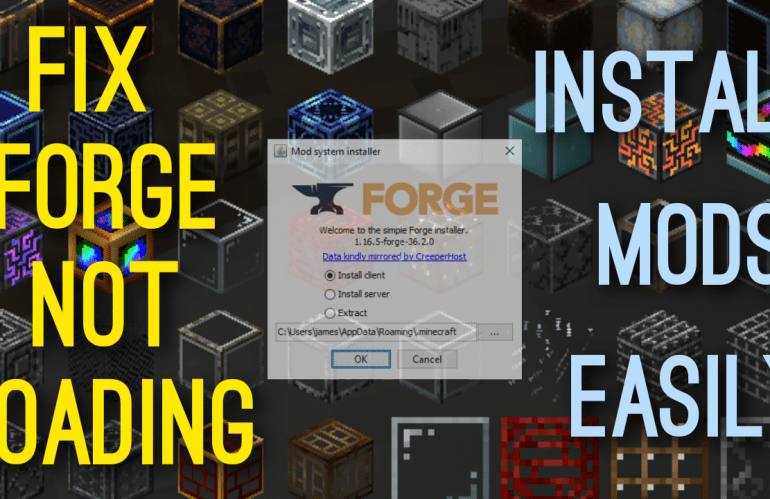After a frustrating evening of trying to help someone out to install forge and mods we happened to try this idea and to our delight it worked.
Its is probably the easiest way ive ever added mods to Minecraft and also completely bypasses the forge not loading error or Minecraft Forge Installer Not Opening.
There is no need to download any extra binary files and all you need is the CurseForge launcher. Using its in game modpack creator we can then create a folder for our mods and automatically have forge and all the library’s installed by the launcher.
Allowing us access to the mods folder to then upload one from out pc. Then simply click play and your good to go!
Forge Installer Not Opening Video Guide
Forge Installer Not Opening Written Guide
- Download the CurseForge launcher. (download any mod from here to prompt launcher download)
CurseForge - Select Minecraft and then go to My Modpacks.
- Select Create Custom Profile.
- Name the Profile (Modpack name)
- For Minecraft Version choose the one compatible with the mods you want to play.
- Type will be Forge or Fabric, select the Forge (as this is a forge tutorial) unless it is for Fabric.
- In Versions make sure you have one compatible with your mods. The default one is normally the latest version and recommended.
- Select Create.
- Now select your modpack you created and click on the three dots next to Play.
- Select Open Folder and find the mod folder.
- Upload your mod here and close the folder.
- You can now click Play to play with your mods.